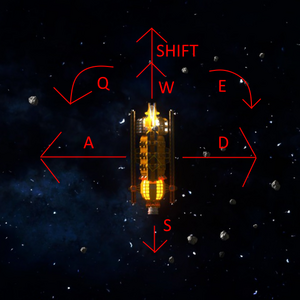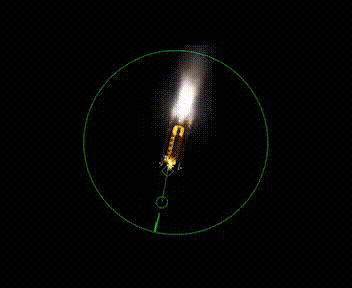(Added more info, link to advanced page) |
m (Changed page formatting) |
||
| Line 6: | Line 6: | ||
Your ship has two primary control modes: Manual flight, and an Autopilot. In manual flight mode the player has full control over the ship, but that also means that you have to be capable of managing it, which is its own skillset. That's where the [[autopilot]] comes into play, as it takes where you want to go and adjusts accordingly. [[Autopilot]] the best tool for the first few hours of flight, as you learn how to use your ship. | Your ship has two primary control modes: Manual flight, and an Autopilot. In manual flight mode the player has full control over the ship, but that also means that you have to be capable of managing it, which is its own skillset. That's where the [[autopilot]] comes into play, as it takes where you want to go and adjusts accordingly. [[Autopilot]] the best tool for the first few hours of flight, as you learn how to use your ship. | ||
'''''For more advanced piloting techniques: see [[How to fly your ship: Advanced]]'''''[[File:Flight tutorial control comparisons.png | '''''For more advanced piloting techniques: see [[How to fly your ship: Advanced]]'''''[[File:Flight tutorial control comparisons.png|536x536px|A side-by-side comparison of what using the autopilot (left) and manual (right) control looks like.|center|frameless]] | ||
=== Control Schemas (Part One: Manual) === | |||
== Control Schemas (Part One: Manual) == | |||
The basic controls for your ship are taken from dedicated sides of your keyboard. Manual controls take a more familiar WASD layout alongside the Q. E. and SHIFT keys, while the autopilot uses the arrow keys (and by extension the mouse keys, more on this later). | The basic controls for your ship are taken from dedicated sides of your keyboard. Manual controls take a more familiar WASD layout alongside the Q. E. and SHIFT keys, while the autopilot uses the arrow keys (and by extension the mouse keys, more on this later). | ||
[[File:Manual control cardinal direction.png|thumb|Visual display for the control actions via manual control]] | [[File:Manual control cardinal direction.png|thumb|Visual display for the control actions via manual control]] | ||
| Line 27: | Line 19: | ||
Using manual controls may not seem fully intuitive when first handling them, and at times it can definitely feel like it's too responsive. This is where the [[autopilot]] really comes into play. One thing new players should keep in mind when attempting to learn manual control of ships is that the camera does NOT move, only the ship does. The player must keep ship [[bearing]] in mind when making attitude corrections. | Using manual controls may not seem fully intuitive when first handling them, and at times it can definitely feel like it's too responsive. This is where the [[autopilot]] really comes into play. One thing new players should keep in mind when attempting to learn manual control of ships is that the camera does NOT move, only the ship does. The player must keep ship [[bearing]] in mind when making attitude corrections. | ||
== Control Schemas (Part Two: Autopilot) == | === Control Schemas (Part Two: Autopilot) === | ||
[[File:AUTOPILOT_EXAMPLE.gif|right]] | [[File:AUTOPILOT_EXAMPLE.gif|right]] | ||
The [[autopilot]] is where the real fun begins. The power of the computer installed in your ship will be put to use to continually adjust the ship's position so you can focus on working. This system can make flying both easier and more complex at the same time, as the behaviour of the [[autopilot]] isn't as directly intuitive as manual controls. | The [[autopilot]] is where the real fun begins. The power of the computer installed in your ship will be put to use to continually adjust the ship's position so you can focus on working. This system can make flying both easier and more complex at the same time, as the behaviour of the [[autopilot]] isn't as directly intuitive as manual controls. | ||
Revision as of 04:45, 17 August 2024
NOTE: UNFINISHED
Introduction
One of the key parts whilst mining within the Rings is making sure you can control your ship properly. Many captains start their journey without a clue, turn their main engine to full throttle expecting an easy ride, and end up slamming into a ringroid and causing themselves two weeks worth of repairs and a sizeable bill.
Your ship has two primary control modes: Manual flight, and an Autopilot. In manual flight mode the player has full control over the ship, but that also means that you have to be capable of managing it, which is its own skillset. That's where the autopilot comes into play, as it takes where you want to go and adjusts accordingly. Autopilot the best tool for the first few hours of flight, as you learn how to use your ship.
For more advanced piloting techniques: see How to fly your ship: Advanced
Control Schemas (Part One: Manual)
The basic controls for your ship are taken from dedicated sides of your keyboard. Manual controls take a more familiar WASD layout alongside the Q. E. and SHIFT keys, while the autopilot uses the arrow keys (and by extension the mouse keys, more on this later).
Manual mode is FULLY manual, with all motion applied being relative to ship facing. To start off simple with manual controls, the W, A, S, and D keys will push your ship in their respective cardinal directions. W for forward, A for left, D for right, and S for backwards. Using Q and E keys will allow you to rotate the ship anticlockwise and clockwise respectively, and pressing the SHIFT key will use the main torch and lurch your ship forward.
Note: Some Autopilots allow manual mode to be operated with autopilot assitance. This allows the W key to engage both forward RCSs and Main engine simultaneously, or for strafe controls to be used without the vessel rotating relative to the current ship bearing. More on this below.
One thing that may become decently apparent when using manual controls, especially when trying to strafe, is that the ship will tilt and spin whilst trying to do so. This is due to the fact that it is very rare that the ship will have a perfectly centered center of mass. The starting ship has a mass driver attached to the front of it, and will make maneuvers a little harder with the constant adjustments that will need to be made.
Using manual controls may not seem fully intuitive when first handling them, and at times it can definitely feel like it's too responsive. This is where the autopilot really comes into play. One thing new players should keep in mind when attempting to learn manual control of ships is that the camera does NOT move, only the ship does. The player must keep ship bearing in mind when making attitude corrections.
Control Schemas (Part Two: Autopilot)
The autopilot is where the real fun begins. The power of the computer installed in your ship will be put to use to continually adjust the ship's position so you can focus on working. This system can make flying both easier and more complex at the same time, as the behaviour of the autopilot isn't as directly intuitive as manual controls.
The basic autopilot controls involve the arrow keys. the up and down arrows will change your targeted velocity forwards and backwards respectively, and the left and right arrow keys change the ships bearing, while aligning the velocity vector along an axis going through the ship's center, and the X key will attempt to stop the ship immediately. Players may also utilize the mouse for Autopilot control. This is a simpler system of control than the arrow keys, for many players, as it requires only holding left mouse button, and dragging the octagon (desired course) whereever the player desires. This is useful for chasing Ore Chunks, NPC ships, or other interesting items that the Autopilot can 'lock on' to. All course corrections made using Autopilot are relative to the current target. This is either the players' ship, or a selected object.
Autopilot can be turned off via various methods including: pressing the G key, inputting any manual command, or turning off the ships' Computer.
For more advanced piloting techniques: see How to fly your ship: Advanced