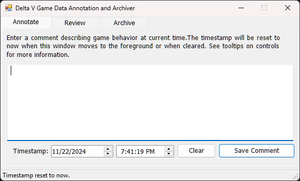m (br tags) |
(change links to point to new github repo) |
||
| Line 3: | Line 3: | ||
=dV-Annotate Windows Utility= | =dV-Annotate Windows Utility= | ||
[[Image:DV_Annotate-image.png|300px|thumb|right]]This is a human-readable script for Windows | [[Image:DV_Annotate-image.png|300px|thumb|right]]This is a human-readable script for Windows PowerShell 5.1 (the powershell.exe that ships with Windows 10 and later). | ||
It is a GUI utility to help people using Windows archive game logs, saved games, screenshots, and also timestamps of events for bug reports. I wrote it in | It is a GUI utility to help people using Windows archive game logs, saved games, screenshots, and also timestamps of events for bug reports. I wrote it in PowerShell but no knowledge of PowerShell or command lines is needed to run it. | ||
The reason for a script like this is that it can be rather difficult to keep track of when different things happen during gameplay that might be relevant for debugging, and the more timestamps and descriptive info the developer can get, the less time they have to spend looking for stuff. So this can save a lot of developer time and also make it more possible to discover more issues, etc. | The reason for a script like this is that it can be rather difficult to keep track of when different things happen during gameplay that might be relevant for debugging, and the more timestamps and descriptive info the developer can get, the less time they have to spend looking for stuff. So this can save a lot of developer time and also make it more possible to discover more issues, etc. | ||
| Line 11: | Line 11: | ||
==Installation/Setup== | ==Installation/Setup== | ||
This is just a plain text .ps1 ( | This is just a plain text .ps1 (PowerShell) script, but it creates a GUI so you don't need to run it from the command line. Just download the .ps1 file and save it wherever it's convenient. | ||
If you double click on the script it won't execute, but instead should get opened in a text editor. (I encourage everyone to | If you double click on the script it won't execute, but instead should get opened in a text editor. (I encourage everyone to '''review it''' because it's a good idea to look for anything suspicious in scripts before running them.) | ||
To actually run it, just right-click on dv-annotate.ps1 in Windows Explorer and select "Run with PowerShell". | '''To actually run it, just right-click on dv-annotate.ps1 in Windows Explorer and select "Run with PowerShell".''' | ||
The first time it is run it will create a settings file in <code>%AppData%\dV-annotate\</code>. It will then offer to move itself to that directory and create a shortcut in its current location that will allow it to be run in a normal manner without opening a terminal window. This shortcut can be moved anywhere you want and it will still work. | The first time it is run it will create a settings file in <code>%AppData%\dV-annotate\</code>. It will then offer to move itself to that directory and create a shortcut in its current location that will allow it to be run in a normal manner without opening a terminal window. This shortcut can be moved anywhere you want and it will still work. | ||
| Line 35: | Line 35: | ||
If using Steam then you can use <code>F12</code> to take screenshots of anything interesting. (This requires having the Steam Overlay enabled.) The script by default try to find the Steam screenshots folder for Delta V, and will include screenshots that were taken since the annotation log was reset. Therefore you don't need to delete screenshots to keep them out of the archive. | If using Steam then you can use <code>F12</code> to take screenshots of anything interesting. (This requires having the Steam Overlay enabled.) The script by default try to find the Steam screenshots folder for Delta V, and will include screenshots that were taken since the annotation log was reset. Therefore you don't need to delete screenshots to keep them out of the archive. | ||
You can also set your own screenshots folder man | You can also set your own screenshots folder man usally. This folder will also get used to include any jpg or png files newer than the last annotation log reset. | ||
===When to Archive=== | ===When to Archive=== | ||
| Line 45: | Line 45: | ||
==Windows Download== | ==Windows Download== | ||
Download the script from GitHub | Download the script from GitHub here: [https://github.com/NimrodXMods/dv-annotate/tree/main/windows dv-annotate.ps1] | ||
=dv-annotate bash Scripts (Linux/SteamOS/OSX)= | =dv-annotate bash Scripts (Linux/SteamOS/OSX)= | ||
| Line 68: | Line 67: | ||
==Unix Download== | ==Unix Download== | ||
The scripts can be downloaded from | The scripts can be downloaded from GitHub here: [https://github.com/NimrodXMods/dv-annotate/tree/main/bash-steamos-linux-osx dv-annotate.sh] | ||
Revision as of 11:31, 3 December 2024
This page describes two different "dv-annotate" tools: one GUI-based utility for Windows, and one package of simple bash scripts for Linux/SteamOS/OSX. These are for keeping notes on when problems happen (annotations) and creating a zip or tgz archive of the game data directory to aid in debugging.
dV-Annotate Windows Utility
This is a human-readable script for Windows PowerShell 5.1 (the powershell.exe that ships with Windows 10 and later).
It is a GUI utility to help people using Windows archive game logs, saved games, screenshots, and also timestamps of events for bug reports. I wrote it in PowerShell but no knowledge of PowerShell or command lines is needed to run it.
The reason for a script like this is that it can be rather difficult to keep track of when different things happen during gameplay that might be relevant for debugging, and the more timestamps and descriptive info the developer can get, the less time they have to spend looking for stuff. So this can save a lot of developer time and also make it more possible to discover more issues, etc.
Installation/Setup
This is just a plain text .ps1 (PowerShell) script, but it creates a GUI so you don't need to run it from the command line. Just download the .ps1 file and save it wherever it's convenient.
If you double click on the script it won't execute, but instead should get opened in a text editor. (I encourage everyone to review it because it's a good idea to look for anything suspicious in scripts before running them.)
To actually run it, just right-click on dv-annotate.ps1 in Windows Explorer and select "Run with PowerShell".
The first time it is run it will create a settings file in %AppData%\dV-annotate\. It will then offer to move itself to that directory and create a shortcut in its current location that will allow it to be run in a normal manner without opening a terminal window. This shortcut can be moved anywhere you want and it will still work.
Configuration
If you need to change any paths or settings, see the Archive tab.
And if you want to modify the script yourself, all the important functions are at the top of the file will all the ugly tool-generated GUI stuff being toward the bottom. It's just a normal plain text file PowerShell script, so it can be read and edited with any text editor.
Usage
The easiest way to use this is to run it and minimize it before launching the game. During the game, just bring the window to the front by using Alt+Tab, type in a comment, hit Enter, then Alt+Tab again to make it go away and go back to playing. Having the "Auto-pause in background" option enabled in dV's settings will be useful.
As long as you have the Annotate tab selected, the input focus will switch to the textbox and so you can just Alt+Tab, Type a comment, hit enter, and Alt+Tab again to go back to playing.
Including Screenshots (optional)
If using Steam then you can use F12 to take screenshots of anything interesting. (This requires having the Steam Overlay enabled.) The script by default try to find the Steam screenshots folder for Delta V, and will include screenshots that were taken since the annotation log was reset. Therefore you don't need to delete screenshots to keep them out of the archive.
You can also set your own screenshots folder man usally. This folder will also get used to include any jpg or png files newer than the last annotation log reset.
When to Archive
The recommended time to create the .zip archive is after returning to Enceladus (which saves the game) but before exiting the game. This helps to ensure that the Godot engine log doesn't get blown away and that anything interesting is saved in the game save.
The script can archive the game directory while the game is running without any problems.
Windows Download
Download the script from GitHub here: dv-annotate.ps1
dv-annotate bash Scripts (Linux/SteamOS/OSX)
The gist linked to below contains bash scripts I hacked together help with bug reports. I threw these together quickly just for myself, so they’re pretty minimal. But I fixed them up some in case anyone else wants to use them. They're roughly the equivalent of the windows utility above.
I use these on SteamOS but they should work on any Linux and probably OSX if the pathnames are set properly.
dv-archive.include.sh
Edit this to set pathnames and such for screenshots. Not much needs changing here, but OSX will need more changes.
dv-annotate
Run this to save a comment plus the timestamp of when you started the script and the file name of the most recent screenshot in the screenshots dir.
dv-archive
Run this to archive the dV game directory along with the annotations and screenshots taken since the first annotation.
dv-show-annotations
Run this to review current annotations or the ones in the most recent archive.
Unix Download
The scripts can be downloaded from GitHub here: dv-annotate.sh